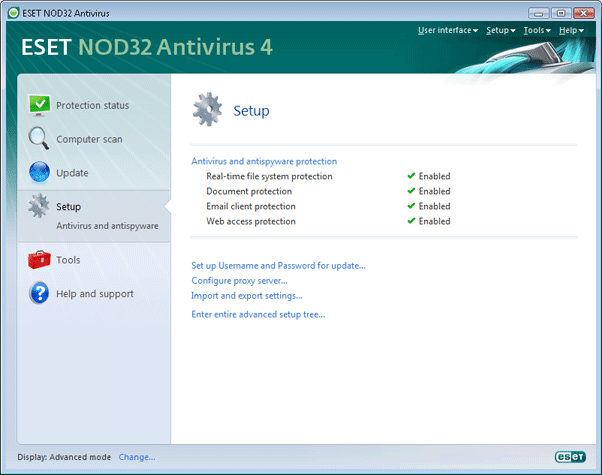The main program window comprises of two main sections. The narrower left-hand panel provides quick access to commonly used features while the right-hand panel displays additional information about the selected item.
The following is a description of features available in the left-hand panel:
Protection status – provides general overview of the protection status. Activating advanced mode will reveal additional features for monitoring the system operations.
Computer scan – provides access to the on-demand scanner and launch the On-demand computer scan.
Update – provides access to the update module where you can enter your license details or run a manual update
Setup – provides access to configuration of particular antivirus modules
Tools – provides access to Log files, Quarantine and Scheduler. This feature is only available in advanced mode.
Help and support – provides access to Help, Knowledgebase articles, ESET’s website and form for contacting Customer Care.
The program interface allows users to toggle between Standard and Advanced modes. While the standard mode provides access to features required for common operations and is suitable for most users, the advanced mode enables advanced features and tools for system monitoring and maintanance in the left-hand panel. To toggle modes, click on Change… in the bottom left-hand corner of the main program screen.
Standard mode:

Advanced mode: